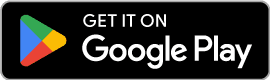-10% with code: DIC2025
Share through Whatsapp
Digital invitations
for your special occasion.
Start for free and create your own in minutes.

For all types of events.
Look at some examples for your special occasion.

"In just 5 minutes I was able to create an invitation for my client."
- Fernanda Rocha
Guests
Delighted
Attendance
List
Customized
just for me
Invitio present in more than 78,812 events
Weddings
+ 1,922
XV years
+ 1,221
Birthdays
+ 2,333
Post
instantly.
Share only with your guests
100%
secure payment.
Payment integration with international providers
Save your invitations
in the cloud.
Access your creations from your account
How to create an invitation?
1.
Click on 'Create invitation'
2.
Enter your event data
3.
Customize photos, colors and font to your liking
4.
Save your invitation and share with your guests in 'Share invitation'
5.
Access more features by hiring Premium
Start free whenever you want
Basic
Basic guest management
Limited guests, limited views
Customize colors and typography
Music in invitation
Unlimited guests
Keep invitation after event
Event location
Invitation watermark
Premium
Unique payment per invitation
Advanced guest management
Unlimited guests and views
Customize colors and typography
Gift table
Image Gallery
Location of the event with map
Music in invitation
Suggested hotels
Second location with map
Itinerary, special mentions
Keep invitation after event
No watermark
Planner
This is a monthlysubscription plan
Unlimited stored invitations
Up to 15 concurrent events
Post your profile on our website
Unlimited guests and views
Customize colors and typography
Gift table
Image Gallery
Location of the event with map
Music in invitation
Suggested hotels
Second location with map
Itinerary, special mentions
Keep invitation after event while subscription is active
No watermark
Follow us on our social media
Stay updated with our latest news and offers!
Do you have a doubt?
How can I create an invitation?
You can create an invitation in 5 minutes on our platform. You can start by clicking here: Create invitation
How can I share my invitation?
You can share your invitation via a link or WhatsApp. Once you save your invitation, we will give you a unique link that you can share with your guests.
How can my guest confirm attendance?
Your guest can confirm their attendance by clicking on the link in the invitation. On the bottom of the invitation you will see the option to confirm attendance.
Can I customize my invitation?
Yes, you can customize your invitation with images, text, and colors. You can add your event information and customize the design to your liking.
Can I save my invitation?
Yes, you can save your invitation as a draft and continue editing it later. You can also save your finished invitation to send it later.
How can I convert a PDF to a digital web invitation?
From the customize section select "custom template" and there you can upload your PDF. This way your PDF will have control of guests, music, ability to send automatically by whatsapp, etc.
Can I upload a template from a PDF file?
Yes, you can upload a template from a PDF file. To do this, create a new invitation and, in the template selection step, choose the option to upload a PDF file as a template.
What requirements must the PDF file have to be uploaded as a template?
The file must be in PDF format, have a maximum size of 15 MB and be well structured so it can be viewed correctly in the invitation.
Can I edit a template that I uploaded as a PDF?
No. Customized templates uploaded as a PDF file cannot be edited from invitio. We recommend ensuring that the file is finished before uploading it.
Can my PDF have multiple pages?
Yes, you can have multiple pages in the PDF, and all will be displayed in the invitation.
Can I create invitations for different events?
Yes, you can create invitations for all kinds of events: birthdays, weddings, baptisms, baby showers, company parties, etc.
Can I add a map to my invitation?
Yes, you can add a map to your invitation so your guests can see the event location. You just need to enter the address and we will generate the map.
Can I add music to my invitation?
Yes, you can add music to your invitation to give it a special touch. You just need to upload the audio file or you can add a link from Spotify or Apple Music.
Can I add lodging options to my invitation?
Yes, you can add lodging options to your invitation so your guests can book their accommodation. Remember, this feature is available if you purchased the Premium plan for the invitation.
Can I add a second location to my invitation?
Yes, you can add a second location to your invitation so your guests can see the event location. You just need to enter the address and we will generate the map. This feature is available if you purchased the Premium plan for the invitation.
Can I add a gift list to my invitation?
Yes, you can add a gift list to your invitation so your guests can see the gift list. You just need to enter the gift list and we will generate the gift list. This feature is available if you purchased the Premium plan for the invitation.
Can I change the date of my invitation?
No, you cannot change the date of your invitation once it is created. You can only edit the invitation until the day of the event. If you entered the wrong date, you can create a new invitation with the correct date. If your already purchased the premium plan, you can change the date by contacting support through our WhatsApp.
Why does the link not open once it is sent to me?
Once you receive a WhatsApp message with the link for your guest, it is necessary that your guest saves your phone number or by replying to the message, it can be seen as a link format without any problem.
How can I remove music from my invitation?
To remove music from your invitation, you can do it from the "Customize" option, choose the corresponding option and click on the red button that says "Delete Song".
Why does a photo not save?
If a photo does not save, either in one of the 3 available ones or in the photo gallery, it is likely that the platform does not register well both the quality and size of the image. We recommend refreshing the page or trying with another format (PNG, JPG or JPEG). If the problem persists, you can log out and log back in. If the problem persists, you can contact us at the support number for better help.
Is it necessary to log in to add the map to your invitation?
No, to add the location to your invitation you can do it from an invitation without an account.
Is "Share Invitation" the same as "Share to a guest"?
"Share Invitation" is for you to share a general link to all your guests without RSVP confirmation. In "Share to a guest" you can customize which guest the invitation is directed to, indicating the number of passes (adults or minors).
What format should the invitation date be in?
The date format should be: DD/MM/YYYY.
Can I receive my invitation by email?
By email you will only receive the confirmation of your purchase or the verification of your account. You will never receive your invitation through this medium. To consult your invitation, you would need to enter your account (or add the password of your invitation without account by entering the search invitation link) and you will be able to see your invitation.
Can I download the invitation in PDF format?
No, to view your invitation it is necessary to access your account and you can consult it as many times as you want even if the event date has passed.
Why can't I edit the number of adult or minor guests?
For your guests to be registered, it is necessary that you click on the pink checkmark that appears when editing your guests so that they can be saved correctly.
Can I edit the font size of my invitation?
The font size is not editable as it is designed so that the text fits better on all devices.
What size should my photos be on mobile?
We recommend adding a vertical photo, that is, when the height is greater than the width in an image.
What can I do if my invitation "disappears"?
You can verify if you don't have 2 accounts created, either with Google or email and password. We recommend that you log out and log back in with the other account. If the problem persists, you can contact the support number for more specific help.
Can I move the music icon?
Yes, you can move it in these ways:
- Original (in the middle of the screen)
- Top right corner
- Top left corner
- Bottom right corner
- Bottom left corner
You can move it in the "Customize" section, choose the "Music" option and you can move it to your choice.
Can I change the type of event in my invitation?
Yes, you can choose any of the options that are displayed in that format or you can click on "Other" and manually write what event it would be.
What is "Advanced Guest Management"?
Advanced management allows you to see who has already confirmed, who is missing to do so or who rejected their invitation in the "View Guests" section, in addition to being able to indicate how many minors and adults the invitation is directed to.
How can I make my music play automatically?
For your song to play automatically, you can add your music as an MP3 file. First, it is necessary to download the music file to your device and then you can add it to your invitation without any problem. Only from this option can it play automatically. Spotify or Apple Music are not compatible with this function.
What are the invitation sending methods?
You can do it from WhatsApp (recommended with automatic sending) or by copying and pasting the link in any application that you find more convenient.
What happens if my invitation doesn't save?
Don't forget to click "Save" when making any changes to your invitation.
Why can't I see certain texts in my invitation?
It is likely that you have put the same color for text and background of your invitation. Check your color palette and verify if there are not 2 equal colors. If the problem persists, you can contact the support team for more specialized help.
How can I register?
You can register on our platform by entering your email address and a password. You can also register with your Google account. You can register by clicking here: Create account
How can I recover my password?
If you forgot your password, you can recover it by entering your email address in the "Forgot your password?" option on the login page. If you create your invitation without an account, you can recover your password by checking your email for the password we sent you or you can contact support through our WhatsApp.
My account doesn't have invitations I created
If you can't find your invitations in your account, you might have logged in with a different account. Try logging in with the account you used to create the invitations. A common mistake is creating an account with Google and then trying to log in with email and password. Try both ways.
Why if I add my account verification code, I still cannot log in?
This can happen because you are trying to do it with email and password when your email is from Google. If you want to access your account, it is necessary to do it from "Sign in with Google" or write your email and password to access your invitation.
Do you have an invitation without an account and don't know how to access it?
For the invitation without an account, it is necessary that you save the password that was assigned to you so that you can access it in "Sign in with invitation password". Once you click there, it is necessary to add the password and date of your event to access the invitation.
Can I create an invitation without registering?
Yes, you can create an invitation without registering on our platform. You just need to enter your event details and start customizing your invitation. Start by clicking here: Create invitation
How can I save my invitation without registering?
If you create an invitation without registering, we will give you a password. You just need to enter your event date and your password to edit your invitation at the following link: https://invitio.events/buscar-invitacion
Can I share my invitation without registering?
Yes, you can share your invitation without registering. Once you save your invitation, we will give you a unique link that you can share with your guests.
I lost my invitation password for a non account invitation
If you lost your invitation password, you can recover it by sending the event date, event type, and event name to the support WhatsApp.
How much does it cost to create an invitation?
You can create your invitation for free. To access premium features, you can pay for the premium plan with a one-time payment of $29.99 USD per event.
How can I pay?
You can pay with a credit or debit card through our secure payment platform. First you need to create your invitation, then you will see the option to purchase the premium plan enabled. Start by creating your invitation here: Create invitation
What does the premium plan include?
The premium plan includes additional features such as lodging options, image gallery, gift list, RSVP, among others. You can see all the features on our plans page.
Can I pay in cash?
Yes, when paying, choose to pay with Mercado Pago, then select the Oxxo payment option and follow the instructions. You can start creating your invitation here: Create invitation
Is it a monthly or one-time payment?
The premium plan is a one-time payment per event. Once you pay for the premium plan, you will have access to all premium features for that invitation.
I paid for the premium plan and don't have access to the premium features
If you paid for the premium plan and don't have access to the premium features, try to close the actual tab and open it again. Please contact support through our WhatsApp so we can help you if the issue persists, send the invitation link and payment method used.
Can I get an invoice?
Yes, to generate an invoice it is necessary that you send us your payment receipt, the link of your invitation and your tax situation certificate to the support number.
Can I request a refund?
Yes, you can request a refund if you are not satisfied with the service. To request a refund, you must fill out the satisfaction survey and send a WhatsApp message to the support number with your request. https://invitio.events/encuesta-de-satisfaccion
How long does it take to receive my refund?
The refund time may vary depending on the payment method you used. If you paid by credit or debit card, the refund may take 3 to 10 business days. If you paid in cash, the refund may take up to 10 business days.
What if I don't receive my refund?
If you do not receive your refund within the estimated time, please send a WhatsApp message to the support number so we can check the status of your refund.
What do I need to get a refund?
To get a refund, it is necessary to send the link of your invitation, the proof of your payment and if your invitation is with an account, send the email of the account to the support number. (+52) 479 1938 683.
How can I contact support?
You can contact support through our support WhatsApp. We are available Monday to Friday from 9:00 to 18:00 Mexico city time. +524791938683
What are the support hours?
Our support hours are: Monday - Friday: 8:00 am - 5:00 pm Saturday: 9:00 am - 2:00 pm Sunday: Closed.
What do I do if I have a problem with my invitation?
If you have a problem with your invitation, you can contact support through our WhatsApp. Our support team will help you resolve any issues you have.
What do I do if my invitation has an error?
If your invitation has an error, please contact support through our WhatsApp. Our support team will help you correct the error and resend the invitation.
My guest confirmed attendance, but I don't see it on the invitation
Don't worry, the RSVP feature refreshes every 10 minutes. If you still don't see the confirmation, please contact support so we can help you resolve the issue.
How can my guest confirm attendance?
Your guest can confirm their attendance by clicking on the link in the invitation. On the bottom of the invitation you will see the option to confirm attendance.
Can I cancel my planner subscription directly from the page?
Yes, you can do it in "Manage Subscription" from the planner section.
Can only 12 people be confirmed?
If your invitation is on the basic plan, yes. If you want more guests, we recommend contracting the premium plan to have unlimited guests and views.
Can I create an invitation from the chatbot conversation?
The invitation can only be created from the website. Our chatbot is only for questions that exist on the platform or the invitation creation process.
Can the chatbot change the date of my invitation?
If you want to change the date of your event, it is necessary to contact the support team so they can generate the change.